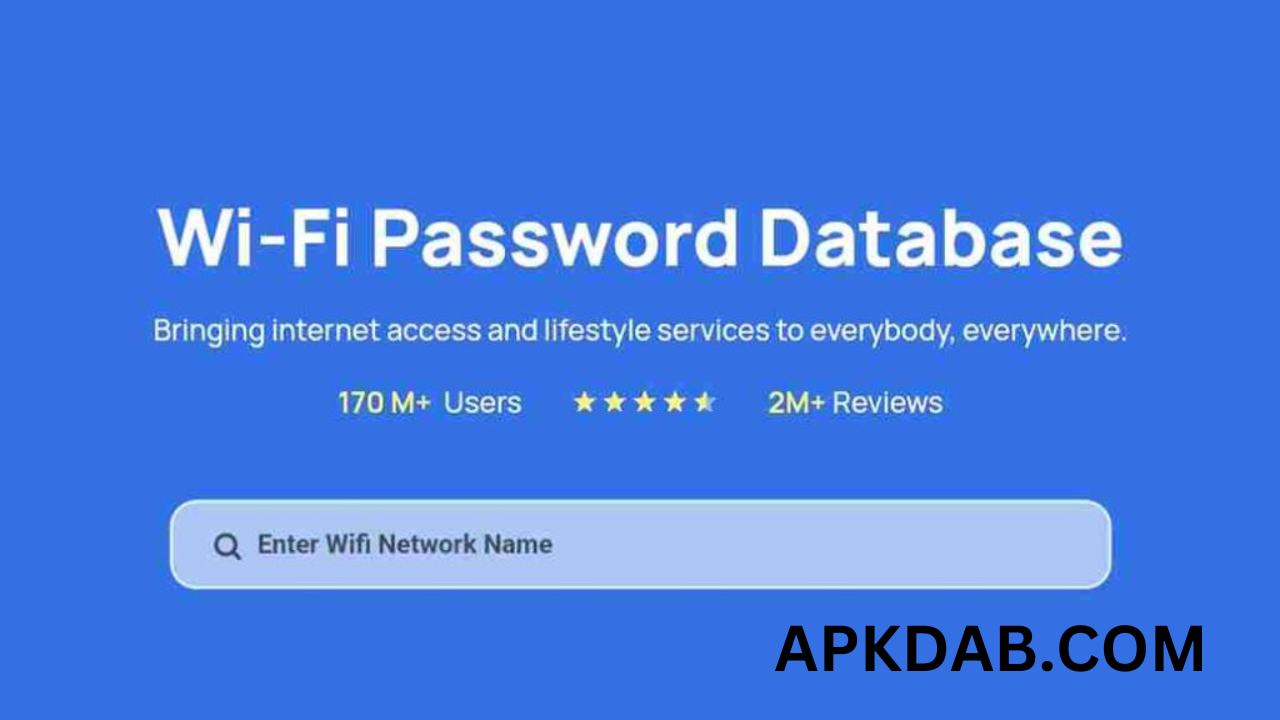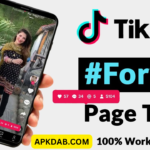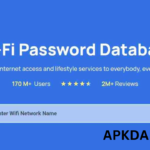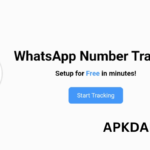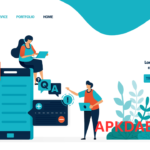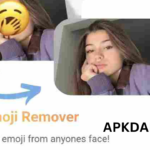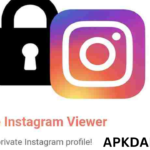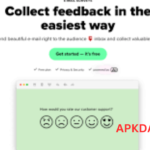How to Restore WiFi in 2024: A Comprehensive Guide
In our increasingly connected world, a stable WiFi connection is essential for work, education, entertainment, and communication. When WiFi issues arise, they can disrupt your daily routine and productivity. This comprehensive guide will walk you through the steps to restore your WiFi in 2024, covering common issues, troubleshooting tips, and advanced solutions to ensure you stay connected.
Understanding Common WiFi Issues
Before diving into troubleshooting, it’s crucial to understand the common WiFi issues you might encounter:
- Slow Connection: Your WiFi speed is significantly slower than usual.
- Intermittent Connection: Your WiFi frequently disconnects and reconnects.
- No Connection: You cannot connect to your WiFi network at all.
- Limited Connectivity: Your device connects to the network but has no internet access.
- Weak Signal: The WiFi signal strength is low, leading to poor connectivity.
Basic Troubleshooting Steps
1. Check Your WiFi Connection
Ensure your WiFi is turned on and your device is connected to the correct network. Sometimes, devices can switch to a different network or forget saved networks.
2. Restart Your Router and Modem
Power cycling your router and modem can resolve many connectivity issues. Unplug both devices, wait for about 30 seconds, and then plug them back in. Allow them to reboot fully before checking your connection.
3. Check for Service Outages
Occasionally, the issue may be with your internet service provider (ISP). Check their website or contact customer support to confirm if there are any service outages in your area.
4. Move Closer to the Router
If you’re experiencing weak signal strength, try moving closer to your router. Physical obstacles like walls and furniture can obstruct WiFi signals.
5. Update Your Router Firmware
Outdated router firmware can cause connectivity issues. Access your router’s settings through a web browser and check for firmware updates. Follow the manufacturer’s instructions to update the firmware.
Advanced Troubleshooting Steps
If basic troubleshooting doesn’t resolve your issue, try these advanced steps:
1. Change WiFi Channels
WiFi networks operate on different channels. If multiple networks in your area are using the same channel, it can cause interference. Access your router’s settings and change to a less congested channel. Tools like WiFi Analyzer can help identify the best channel for your network.
2. Adjust Router Settings
Certain settings can improve WiFi performance:
- Channel Width: Set your router to 20 MHz for 2.4 GHz networks and 40 MHz for 5 GHz networks.
- Transmission Power: Ensure your router’s transmission power is set to the maximum level.
- Security Settings: Use WPA3 or WPA2 encryption for better security and performance.
3. Use a Wired Connection
Connecting your device directly to the router with an Ethernet cable can help determine if the issue is with the WiFi or the internet connection itself. If the wired connection works fine, the problem is likely with your WiFi settings or interference.
4. Reset Network Settings
On your device, reset the network settings to clear any incorrect configurations. This will remove all saved WiFi networks and passwords, so you will need to reconnect to your network afterward.
On Windows:
- Go to Settings > Network & Internet > Status.
- Click on Network reset.
On macOS:
- Go to System Preferences > Network.
- Select WiFi and click the minus button, then Apply.
- Add WiFi back by clicking the plus button and reconnect to your network.
On iOS/Android:
- Go to Settings > General Management (or similar) > Reset > Reset Network Settings.
5. Factory Reset Your Router
If all else fails, a factory reset can restore your router to its default settings. Be aware that this will erase all custom settings, so you will need to reconfigure your network afterward. To reset, hold down the reset button on your router for about 10 seconds, then release it.
Enhancing Your WiFi Network
1. Upgrade Your Router
Older routers may not support the latest WiFi standards, leading to slower speeds and weaker signals. Consider upgrading to a modern router that supports WiFi 6 (802.11ax) for better performance and range.
2. Use WiFi Extenders or Mesh Systems
WiFi extenders and mesh systems can help expand your network’s coverage area, eliminating dead zones and improving overall connectivity. Mesh systems are particularly effective for larger homes as they provide seamless coverage with multiple access points.
3. Optimize Router Placement
Place your router in a central location, elevated and free from obstructions. Avoid placing it near electronic devices that can cause interference, such as microwaves, cordless phones, and Bluetooth devices.
4. Secure Your Network
A secure network prevents unauthorized access, which can slow down your connection. Ensure your WiFi is password-protected with WPA3 or WPA2 encryption. Regularly update your password and disable WPS (WiFi Protected Setup) as it can be a security risk.
Future-Proofing Your WiFi
As technology continues to evolve, staying updated with the latest advancements can future-proof your WiFi network:
1. Embrace WiFi 6E
WiFi 6E extends WiFi 6 into the 6 GHz band, offering more bandwidth and less interference. Devices supporting WiFi 6E will become more common in 2024, providing faster speeds and improved performance.
2. Prepare for WiFi 7
Although still in development, WiFi 7 promises even greater advancements in speed, capacity, and latency reduction. Keeping an eye on these developments can help you plan future upgrades.
3. Smart Home Integration
With the increasing adoption of smart home devices, ensuring your WiFi network can handle multiple connected devices is crucial. Investing in a robust router and mesh system will support a smart home ecosystem efficiently.
Conclusion
Restoring and optimizing your WiFi in 2024 involves a combination of basic troubleshooting, advanced settings adjustments, and strategic enhancements. By understanding common issues, implementing effective solutions, and preparing for future advancements, you can ensure a reliable and high-performing WiFi network. Stay connected and make the most of your online experiences with these comprehensive tips and tricks.